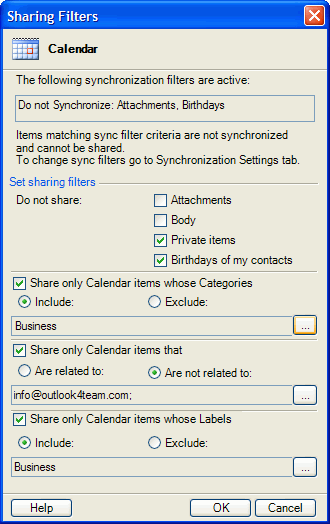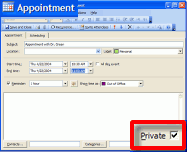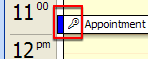|
 |
Welcome to Outshare.com
Microsoft® Outlook® sharing, synchronization and web access service
|
|
Share Outlook Calendar Personal Folders |
|||
Sharing Outlook Calendars without Exchange Server with OutShareThe OutShare solution of Outlook calendar sharing includes 2 scenarios that have been simplified in order to avoid common mistakes.If you are planning to have a common (Master) shared Outlook Calendar to share communal events the best way to do it is to create Outlook Public Calendar under your OutShare Public Folder. If you wish to share your Outlook Personal Calendar with someone, this folder will appear in the other sharers' Microsoft Outlook under OutShare Folders\Shared folders\your Name\Calendar. (Learn more about shared Folders structure) This folder is easy to find and manage. You can set up filters to avoid sharing sensitive Private or other events and give permissions to other sharers, if you want them (i.e. your secretary, your manager or other family member) to participate in managing your shared Calendar. If you share Outlook 2003 Calendar (2007), you can easily view multiple shared calendars next to your own calendar. Click here to learn more. If you are using the Exchange server, you can also use OutShare* to share your Calendars. If you are planning to share Outlook Calendar with your own self on your other PCs (laptop or desktop), use the OutShare Outlook synchronization feature: just install OutShare Synchronizer on the other PC and log in with the same login information that you already have. The program will automatically synchronize calendars and other Outlook folders. All the information will appear identical with the information on your first PC.
|
|||||||||||||||||
 |
|
|
Microsoft and Outlook are trademarks or registered trademarks of Microsoft Corporation in the United States and/or other countries.
|