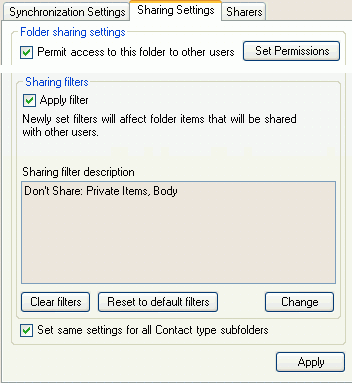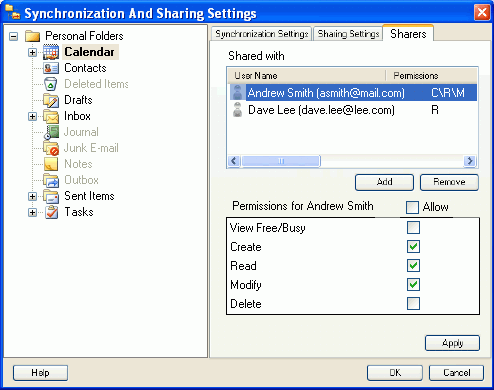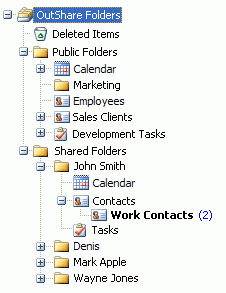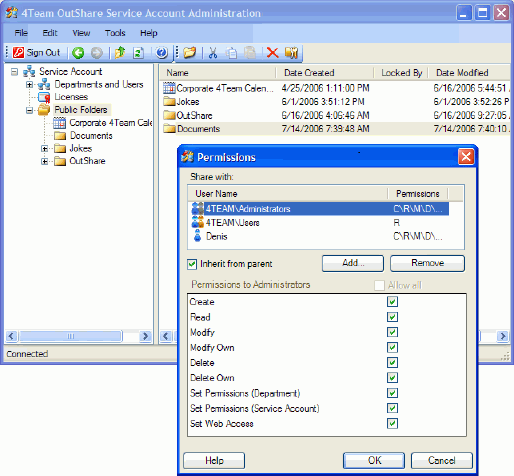| 3 of 9 |
|
 |
 |
|
Sharing Outlook folders without Exchange Server with OutShare
For many offices, workgroups or individual users, the most frustrating experience related to Microsoft Outlook is finding out that, unless you are using Microsoft Exchange Server, there is no simple way of sharing contacts, share calendar, tasks, and other Outlook folders. We have developed several software solutions to achieve this goal.
ShareO - Netfolders - like functionality for synchronizing and sharing Outlook data with the sole help of e-mail messages. Sync2 - a personal synchronization tool to synchronize Outlook on two or more PCs using network (shared) folders, FTP, USB flash drives, etc without a server. And finally -
OutShare Service - an affordable solution for a group of any size that implement our advanced sync-and-share technology based on 4Team Exchange Server hosted by the best web hosting providers in the USA.
With OutShare, you will be able to share Personal Outlook folders (share outlook pst, share Outlook contacts, calendar sharing), setting permissions to your group
members to easily access these folders. When installed on a user's computer,
OutShare synchronizes Outlook data with the 4Team Exchange server (OutShare service). Since you have already
synchronized your Outlook folders you can immediately start sharing your Personal folders data with anyone, even with users who do not have Microsoft Outlook.
Public Folders that are managed by your Administrators will help you share your group events and may
include the shared Public Master Calendar to track your group milestones, the shared Public Tasks folder to
track all your group tasks, the shared Public Documents folder to work on common documents, and more. All Outlook shared Public
folders information will be available inside your Outlook or via
OutShare Web Access.
 |
|
How to share Microsoft Outlook folders with OutShare?
You can easily access the Outlook sharing settings from Outlook interface (from OutShare toolbar and menu), OutShare Synchronizer Interface and tray menu. With one click, you can give access to the
shared folder to other users, set up filters to exclude unwanted items to be shared (Private, by category, for chosen period, etc.).
|
|
 . . |
|
Add sharers and set permissions for users of the shared folder
Simply add users with whom you want to share your Outlook folders (folder sharers) from your Outlook Contacts (Address Book) or from your group OutShare service account.
Set sharing permissions for each user (for selected folder) by selecting the check boxes next to the required permissions, in the ?Permissions for? list as is
shown in the box below. Sharing Outlook Calendar.
|
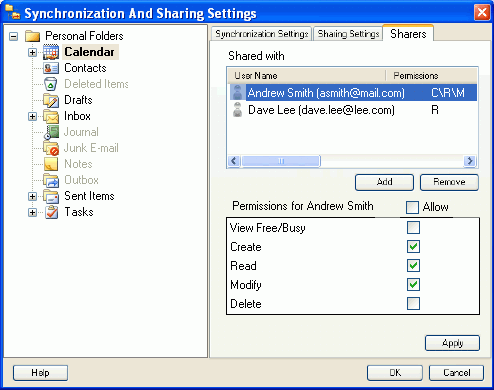
|
 . . |
|
Microsoft Outlook shared folders structure
Once this access is granted, the sharer's OutShare Synchronizer will synchronize with the OutShare service next time and the shared folders will appear in the Outlook OutShare folder list showing this new information. A typical shared folders structure appearing in Outlook is shown below.
You can easily access the shared Outlook calendar events of other
users, their shared tasks and contacts, access Public folders, such as Employees or Clients contacts lists, the shared Marketing documents, etc. inside your Microsoft Outlook.
|
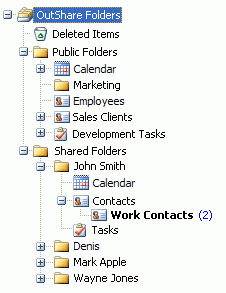 |
|
 . . |
|
How to share Outlook with users without Outlook - OutShare web access
You can give access to a single item or to the whole Microsoft Outlook folder structure, even if the user does not have a service account with us. The user will be able to access all your shared data via Internet Explorer through an interface similar to Outlook 2003. If a user has an account with us, he/she will be able to not only view your shared Outlook data, but edit* it as well, if access is granted.
This option is convenient if you decide to publish your calendar or contact information on your web site, or give other users an easy access to your personal or group information making it available any time.
Learn more
|
|
 |
|
Create Microsoft Outlook Public Folder
OutShare allows Administrators to create Outlook Public folders and then assign access rights to these folders to other users. For example, if you want to create a shared contact list, which was available to all employees from within Outlook, you can easily do it by creating a public folder in the OutShare Service Account Administrator console and granting the appropriate access rights to the relevant users. All information added by any member of your group to the Public folder will automatically appear in that folder in Outlook of
all the sharers.
In the Administrator console Administrators can create and manage users and users groups' (departments') information, access licenses, reset and send the users passwords and perform all other necessary
operations. |
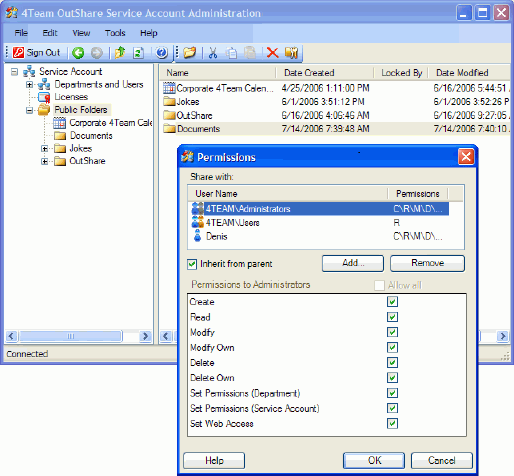
|
|
| 3 of 9 |
|
 |
 |
*this feature may not be included in the current version |